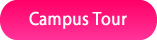Netflix has lots of movies and TV shows that are suitable and enjoyable for kids, but at the same time, it has some content you don’t want your kids to see. This is the reason you need to set up Netflix parental control and protect your kids from ever coming across these contents.
Before April 2020, parental control on the movie streaming platform is “global,” meaning it is enforced on all the profiles under an account. Nowadays, however, parental control can be enforced on a particular profile, with the other profiles not affected; in this post, we will show you how to do that.
Netflix Kids Experience
The April 2020 update which gives parents the privilege of setting up control at profile level is called Netflix Kids Experience. Through this update, parents can use a PIN to prevent access to an individual profile. They can also filter out movies and TV shows that they believe are inappropriate for their children, and of course, they can see the history log of movies their children are watching.
Autoplay of episodic movies can also be turned off; moreover, after setting up Netflix parental control on your kids’ profile, settings are restricted, so that they can’t disable the protection.
Before you activate the control
If your kids are old enough to sense that their Netflix profile is restricted from accessing some movies, it will be a good idea to have a conversation with them. Make them realize that you are setting up the control to protect them. Tell them that there are some movies and TV shows that feature immoral and inappropriate scenes and that those scenes could get them uncomfortable because they are still quite young.
Also, talk about the fact that if they want to perform excellently in school, they need to spend more time studying – than watching movies; therefore, by setting up Netflix parental control, you are helping them to manage their time and not spend too much time watching movies.
Furthermore, make it clear that the sole aim of setting up the control is for them to learn self-management, and that the control will be removed at some point as they grow older.
Now, let us go through how to set up the control.
How to Setup Netflix Parental Control
For you to take advantage of the new parental control settings, which allows you to restrict a specific profile, you need to ensure you have the latest Netflix parental control update. The update would have been automatically applied to your account if you already use the parental control option.
To confirm that your account has received the update, open your favourite web browser and go to the Account page. Then open Parental Controls. If you can’t see a link for Parental Controls, it means the update has been applied to your account, then you can start applying controls to each profile under your account.
Here is how to create a new profile for your kids and how to set up Netflix parental control on it.
Creating a New Profile
- Open the Netflix app or open Neflix.com on your computer
- Sign in and go to Manage Profiles
- Then select Add Profile and give a name to it
- To activate the Netflix Kids Experience, select Kids
- Then select Continue, and the new profile will be added to your list of profiles
Choosing a Maturity Rating
After creating the new profile, what you want to do next is set the maturity rating. Follow the steps below to do that.
- Go to the Account option
- Open the Profile & Parental Controls settings for the newly created profile for your kids
- Change the Viewing Restrictions setting, and enter your Netflix password
- Set the maturity rating level for the movies and TV shows you want to allow on the profile. To understand how Netflix maturity rating works and know the one that is perfect for your kids based on their age, check out this page
- Then select Submit. Movies and TV shows that are above your selected maturity level wouldn’t be available on the profile
To reinforce this Netflix parental control, you can also consider blocking some specific notorious movies and TV shows. Here is how to do that.
- Follow step 1 – 3 above
- Then under Title Restrictions, type the names of the movies and TV shows you want to block. Click on them when they appear and they will be added to the block it
- Finish up by selecting Submit
Locking a Profile
After setting up the control on the profile created for your kids, the next thing you need to do is to create a PIN for each profile under your account. Doing this would ensure your kids don’t access profiles not meant for them. Here is how to set up a PIN for a profile.
- From a web browser, go to your Account page
- Then open the Profile & Parental Controls settings for the particular profile you want to set the PIN for
- Then select the Profile Lock setting and enter your Netflix password
- Check the option called Require a PIN, and create the profile lock PIN by entering four numbers
- Select Submit
Viewing Watch History
For you to see all the movies and TV shows that your kids have watched on their profile, follow these steps.
- From a web browser, go to the Account page
- Then open the Profile & Parental Controls settings for the profile you created for them
- Click on Viewing activity to see their activities on Netflix
You may see a limited list of activities. To see all, click on the Show More button. You can also download the activities in CSV format by clicking on Download all.
That’s how to set up Netflix parental control to ensure that your kids are only seeing contents that are appropriate for their age. Don’t forget that now that the restriction is profile-based, you need to change your Netflix password if your kids know it already. You also need to make sure that each profile in your account uses a different PIN, and your kids only know the PIN of the profile created for them.
To learn how to control the contents your kids are consuming beyond Netflix, you can read this article on the best parental control apps.